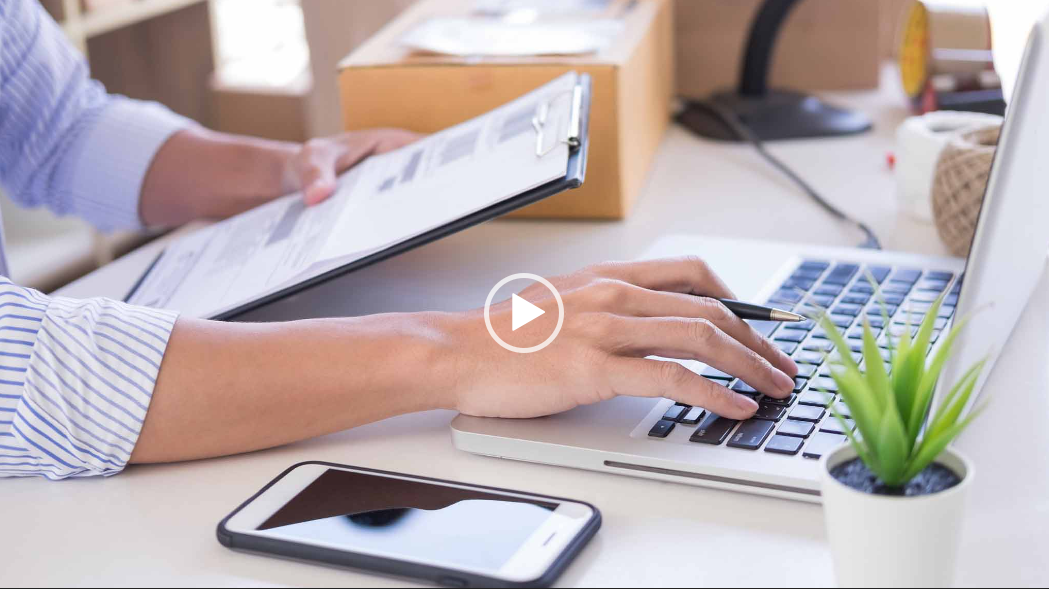Organizing Your Categories

You can only do bulk changes to your categories through the web portal. The Dashboard icon should be highlighted in the navigation menu to the left-hand side of your screen.
Your products are listed under each category and can be shown by clicking on the drop-down arrow of the category.

For changes to individual and bulk categories, just click the Edit Categories button at the upper left part of your dashboard.
Here you can make changes to the categories name, photo, or even deactivate them.
Your categories list is pre-populated with common categories when you first create your account. At the top of the page, you are able to add custom categories to match your needs.
To permanently delete a category from your categories list, go to the Inactive button where inactivated categories are there. Check the items and click the Delete button.
Every time you either check or uncheck a category on your list, you will receive a success pop-up notification. To stop these popups, simply check the box at the bottom of the page labeled “Do not show success popups”.
Using the Mobile App
When using the mobile app you will notice a menu marked with three dots at the top right-hand corner of both the taking inventory and place an order features. Here you will be able to add products and categories, as well as edit products.
Follow us on Facebook
Follow us on Twitter
Follow us on Instagram




.png)