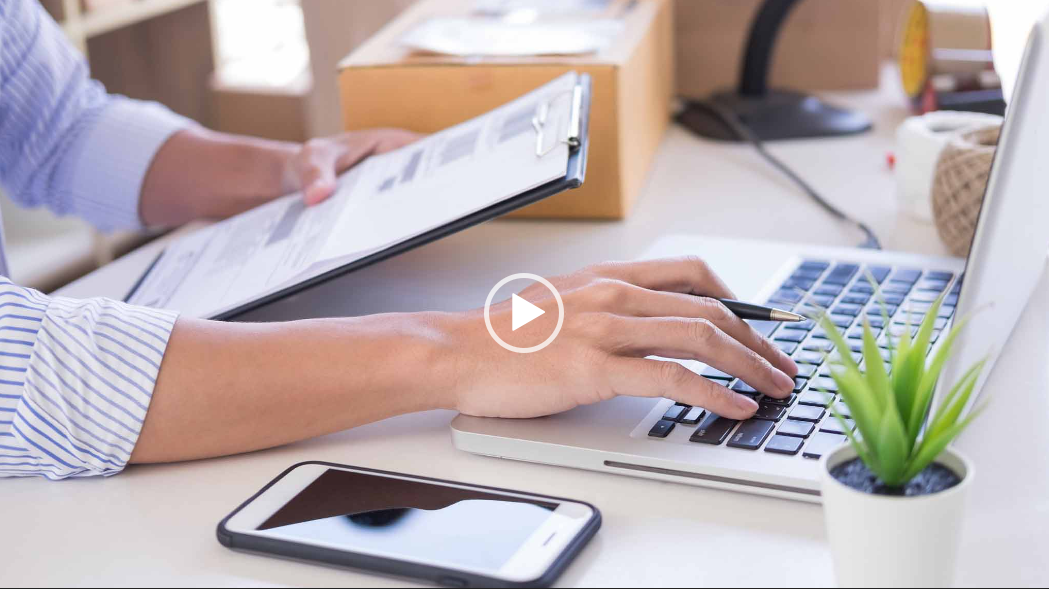Getting Started with KEXY Suite in 5 Quick Steps!
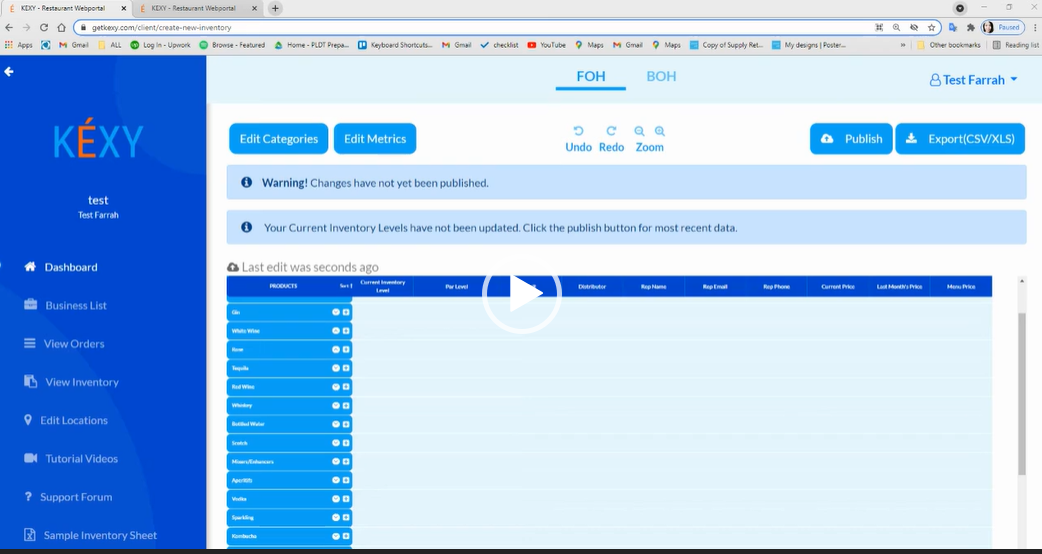
We are excited to have you join the KEXY family! This page will show you how to get up and running in 5 easy steps.
1. Edit Your Categories – You can find this button located towards the upper left portion of your dashboard. Make sure to list all the categories your products fall under and deactivate the ones you don’t need.

2. Edit Your Metrics – Metrics are columns that relate to each product (e.g. – par level, vendor rep contact info., quantity, vendor price, menu price, etc.). We have preloaded your dashboard with certain key metrics.
You can click and drag the metrics according to your desired arrangement. You can also edit your metrics, by clicking the button located in the upper left portion of your dashboard.
Important: The “Current Inventory Levels” metric automatically updates your products every time you take inventory or receive your orders from your vendors.
3. Copy Your Inventory & Vendor Rep Info To The Dashboard – Once your inventory sheet has been properly formatted, you can start listing products to your dashboard. First, highlight and copy all the rows of products within each category. Next, return to the dashboard and add these new products by clicking on the plus sign next to the proper category name. Listing all your products under each category is as simple as copy and paste. Just make sure everything lines up properly.
Important: For the Vendor Rep Info, it is important to put the rep’s name, email and mobile number, so that they can receive your orders when you send them.
4. Edit Locations – If you store products in multiple locations then this feature may be helpful. It’s located on the left side of your Dashboard menu. You can change the photo, rename, or delete the location by clicking the 3 dots located on the upper right part of each location.
5. Click Publish – Once you have finished listing all of your products and your dashboard is all set, just click the PUBLISH button on the upper right part of your dashboard. Remember to click the PUBLISH button once. This will immediately push all changes to the mobile app. Any time you make changes to the Dashboard, it’s always a good idea to click the Publish button, so that things are always up to date.
Follow us on Facebook
Follow us on Twitter
Follow us on Instagram




.png)